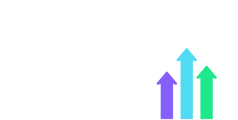Follow these steps to review and approve your weekly timesheets:
1. Log In
Start by logging into your teacher account at https://account.supplywell.co.uk/login.
2. Go to Your Timesheets
On your dashboard, click the Timesheets tile to view your current week's timesheet.
3. Review Your Timesheets
Check that the timesheets listed are correct for the current week.
- Confirm each entry matches what you worked.
- If everything looks right, move on to the next step.
4. Approve the Timesheet
If your timesheet is correct, simply click the Approve button.
Need to Make a Change?
If something doesn’t look right:
- Make the necessary edits directly in the timesheet.
- Click Submit changes.
Once submitted, the school will:
- Review your changes,
- Approve them, or
- Send back their own edits for your confirmation.